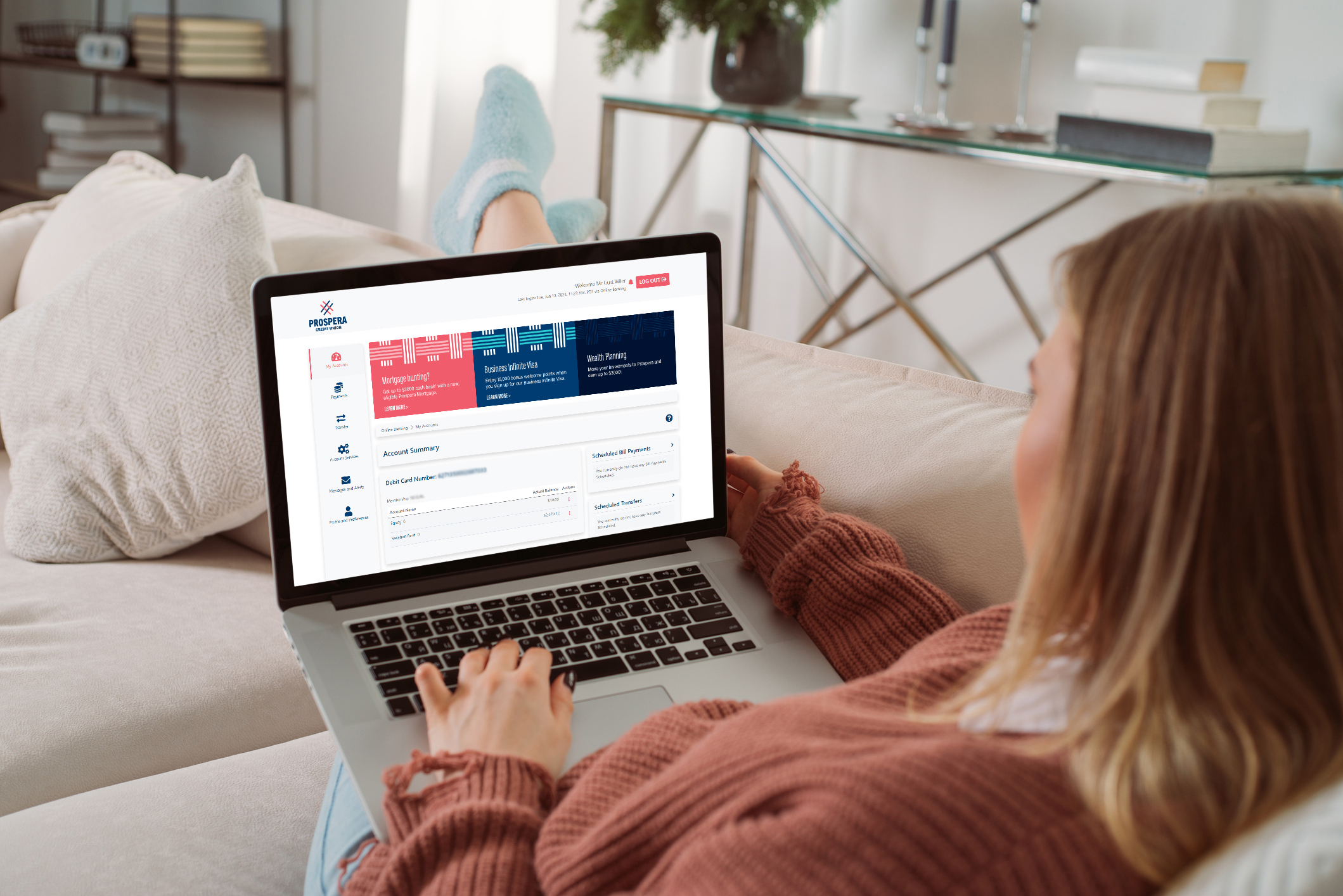
Online learning
Online banking
Explore our platform and discover the latest updates.
Updates to two-step verification
- Self-serve password reset
- If you forget your password, you can now use your date of birth, SIN and 2SV to reset it yourself using the “forgot your password” link.
- You can also update your existing password at any time within online banking through the profile and preferences tab.
- New voice option to receive your 2SV code
- You can now receive your six-digit verification code via phone call. You can also continue to receive your verification code through text or email if preferred.
- Increased security for online and mobile transactions
- For certain online and mobile banking transactions, you may now be prompted with 2SV.
- This may include certain bill payments, Interac e-Transfers and updates to your contact preferences and profile.
- Introducing device binding
- You will now be able to identify a trusted device to reduce or skip 2SV at future logins.
- Select “Ask me less often when I log in from this device.”
- You should only use this on devices that you own and trust (e.g., not on shared or public workstations).
As part of these security enhancements, there are a couple of actions that you will need to take:
- New URL for login page
- Please update any bookmarks you may have to this login link.
- Resetting memorized accounts (your saved Member Card number) on both desktop and the mobile app
- You will need to re-enter your 16-digit Member Card when you first login on or after November 16.
- Select ‘Remember Me’ to ensure your device remembers this number for your next login. You can also create a ‘nickname’ for this login at this point as well.
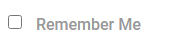
- Resetting biometric login profiles (touch and Face ID) on the mobile app
- After logging into your account on our mobile app, click through to the ‘Settings’ page and click ‘Biometric Setup’.
Two-step verification explainer videos
Common terms explained
Two-step verification (2SV)
Two-step verification (2SV), also known as two-factor authentication, is a second way to confirm your identity and helps keep your personal and financial information from being compromised or stolen.When 2SV is set up, even if someone has your card and password, they won’t be able to access your account without this additional security feature that requires you to confirm your identity.
Device binding
Device binding allows you the option to reduce two-step verification (2SV) on login when using a trusted device by selecting “Ask me less often when I log in from this device.”If you select this option, you will receive fewer requests to complete 2SV to confirm your identity and experience the security and technology you have come to expect when using your trusted device, such as your personal mobile or laptop devices.
Spoofing
A spoofed URL involves one website masquerading as another, often leveraging vulnerabilities in web browser technology to facilitate a malicious computer attack.We have updated our login URL to prevent this from happening and to ensure security for all accounts.
Memorized accounts (Remember Me)
The Memorized Account feature allows you to store your 16-digit Member Card number in online banking when logging in. Simply select ‘Remember Me’ on the login page to save your information for future sign-ins.Learn about online banking
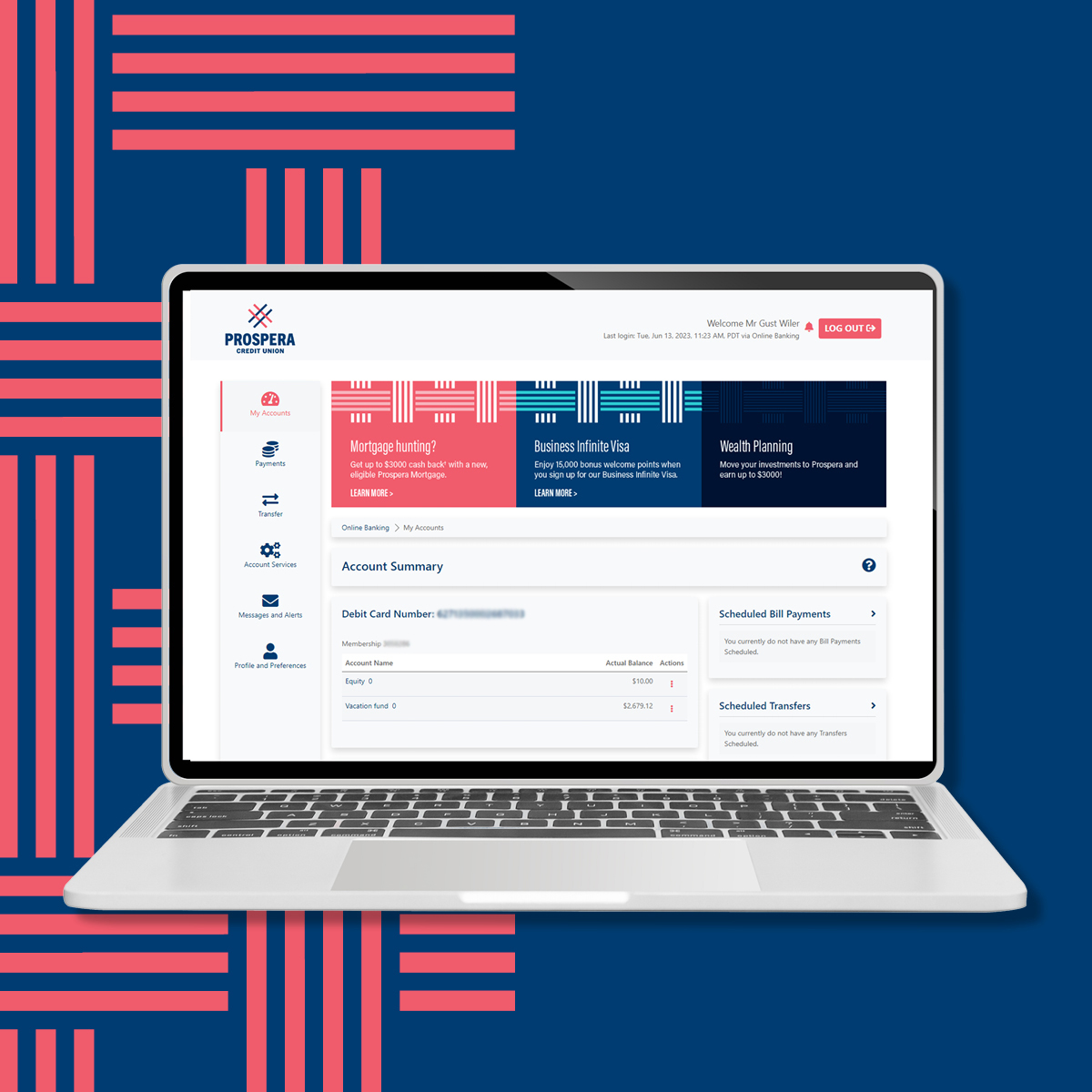
Need some help?
Check out our demo videos below to learn more or contact our Member Service Centre at 1 888 440 4480 for assistance, Monday to Friday, 8 am to 8 pm. If you require assistance outside of these hours, please contact 24/7 tech support at 1 888 884 4430.
For our Business members, please download our Business Tips PDF for more information!
Prospera online banking demonstration videos
Profile and preferences
Setting up account alerts
Ensuring account alerts are set up is an important step in safeguarding your account. We have over 16 types of alerts that you can take advantage of, that will notify you any time a certain transaction or activity happen on your account. This helps keep you informed and your account safe.
Account activity
Here you can review all of your account information in a clear, easy to read summary.
Rename your account
This allows you to easily give an account a 'nickname' so you can easily identify it when banking.
Set up sender profile for e-Transfer
Add a contact
Sending an e-Transfer
Pending e-Transfers
How to request an e-Transfer
Setting up Auto-Deposit
Transfer between accounts
Add a Payee
Bill payments
Schedule recurring bill payments
Business banking
Business overview
This video will provide you with a general overview of our online banking platform for businesses.Business account services
This video will show you available business services, like setting up your CRA direct deposit for business.Advanced Business Online (ABO)
Advanced business online is typically used by organizations managing 3 or more accounts. Here you can see a general overview of the ABO platform and its features.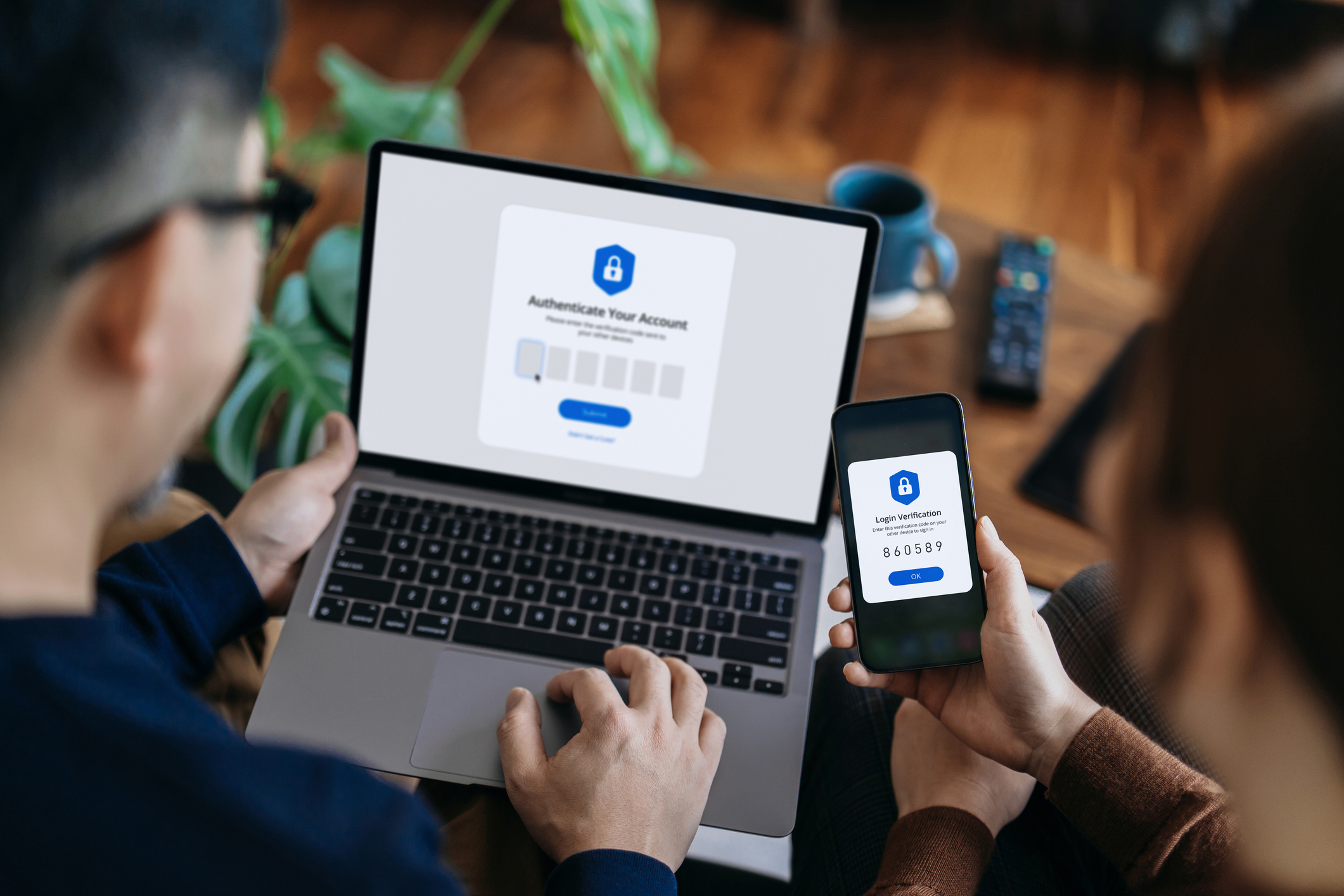
Learn how to keep your information safe
Being security concious is important to help protect your personal and financial information.
